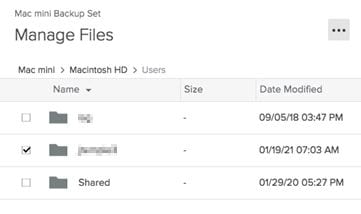Backing up your files is extremely important and should always be done for any important documents. We use a utility called Code42 (previously called Crashplan).
- You can launch the installer from within the Georgia Tech Self Service app. If your system does not have this available you will need to register your Mac. Please review this FAQ page for instructions to register your Mac.

- Click install below the New Code42 icon to initiate the install if you have not installed Crashplan or Code42 previously.
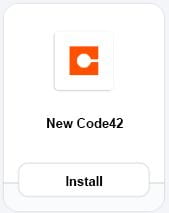
Click Upgrade below the CEE – Upgrade Crashplan to Code42 to remove the previous version of Crashplan or Code42 and install the latest version of Code42.
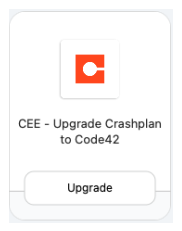
- After install is complete you will need to sign in to begin backing up your documents. Use your GT Username and the Server Address of crashmaster.gatech.edu. Once you click Continue you will have an opportunity to enter your current GT Password. * If you receive an error message “Unable to sign in” please check your username, password and server address and then contact ISG at helpdesk@ce.gatech.edu to verify an account has been provisioned for your username.
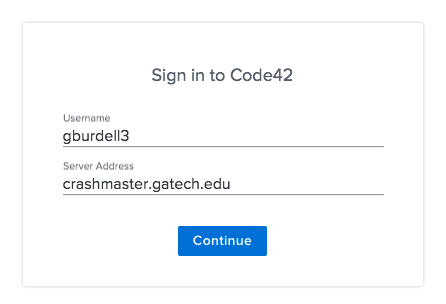
- After you are logged in you can instruct Crashplan which files to backup from the settings menu.