- Open the App Store.
- Search for Outlook and tap Get.
- Tap Install.
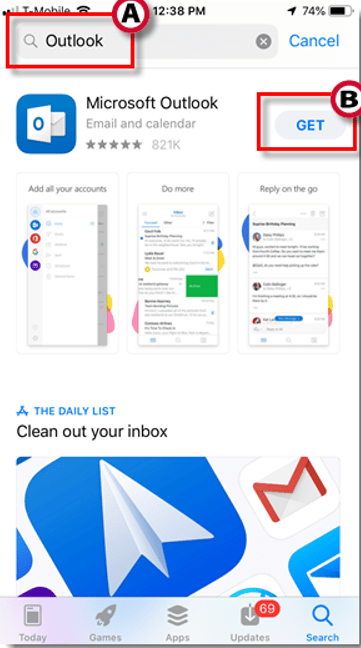
- Enter your Apple ID password and tap OK.
- When the app is finished downloading, tap Open.
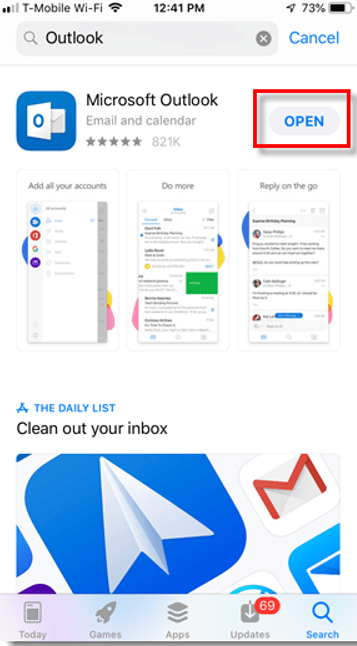
- On the Start screen, tap Add an Account.
- On the log in screen, enter your root email address in the format username@gatech.edu and tap Add account.
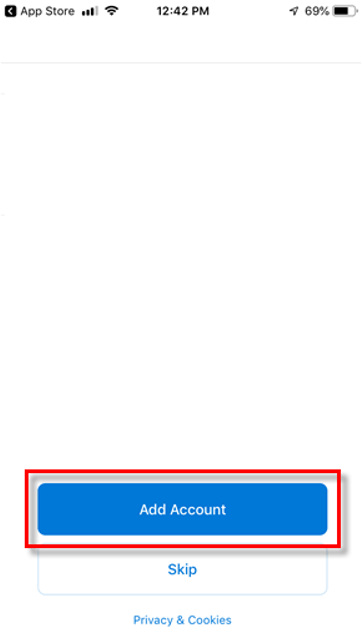
- You may be redirected to a Georgia Tech log in screen. Log in with your GT username and password. Your device may attempt to copy your email address from the email setup screen to the Georgia Tech login screen. If this occurs, please remove the @gatech.edu suffix from your username so that your GT username is the only value in the GT Account field. If you are using Duo Multifactor Authentication, you will be prompted to verify your login.
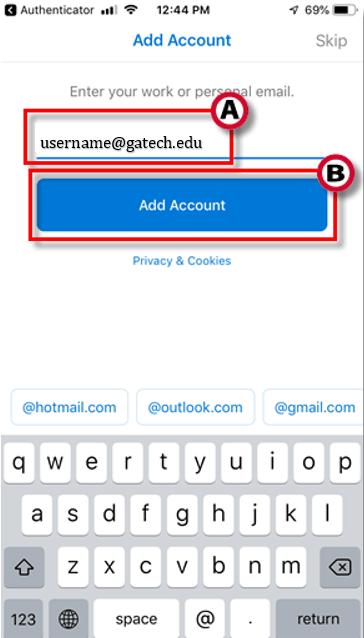
- Outlook will take a few moments to configure. Your email should appear shortly. If a pop up appears that says the OWA would like to send you push notifications pop up, tap OK.

